How to change a task's status?
From Planfix
A task's status changes most commonly when:
- An assignee completes the required work on a task and changes its status to "Ready for review."
- The assigner approves the results of the work on the task and changes its status to "Complete."
Changing a task's status
The quick way
In the task card, click the current status and select the desired new status from the list that opens:
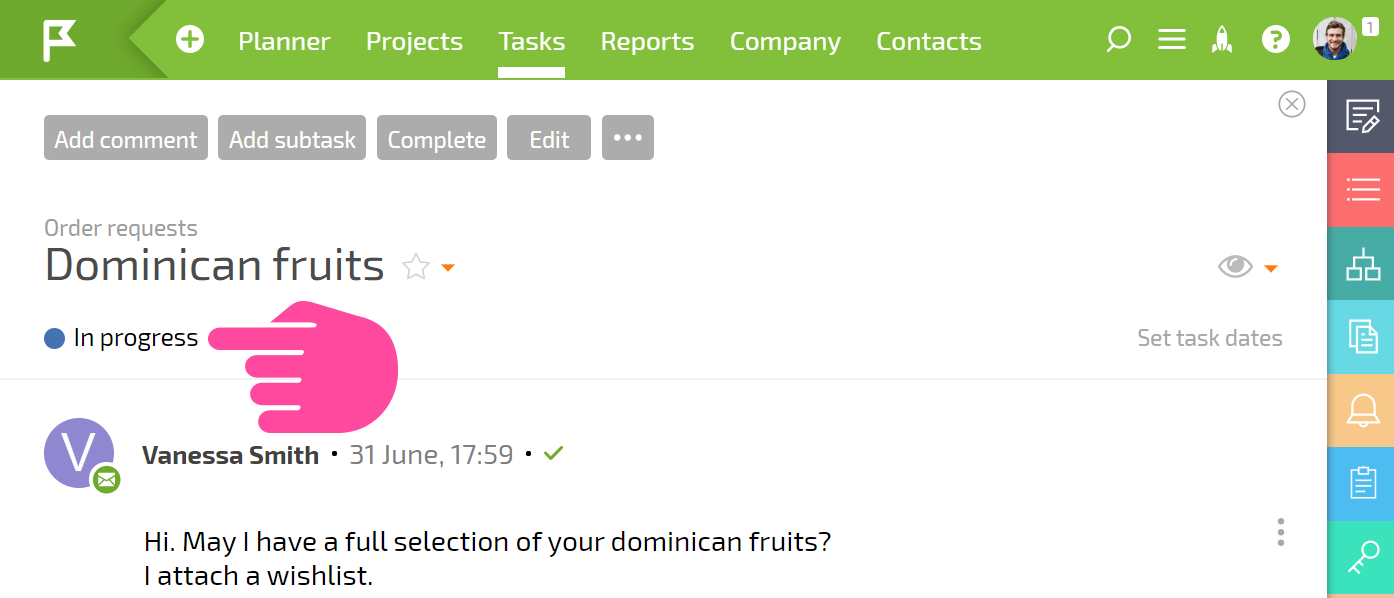
Another way
- Create a new comment.
- Write a short description of the work you have done (not required).
- Select an available status:
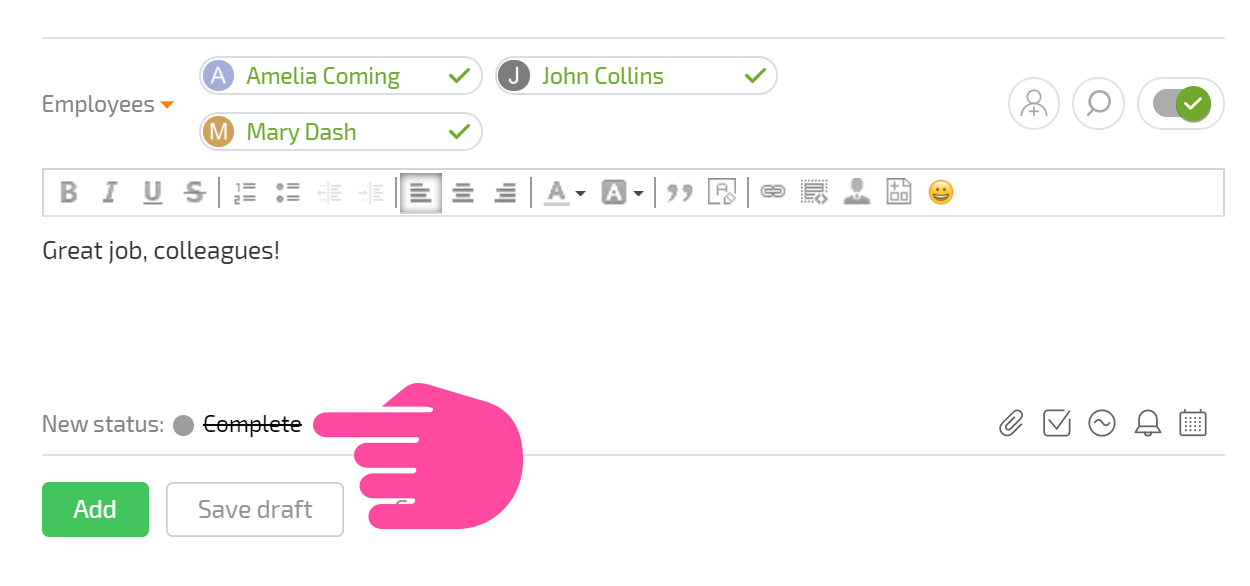
Save the comment.
Important
Depending on your role, you may have a different number of statuses available to you. For example, assignees only have access to In progress and Ready for review, while the task assignee sees the additional statuses Draft, Canceled, and Complete. The rules for transitions between statuses also affect the visibility of various statuses.
